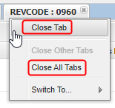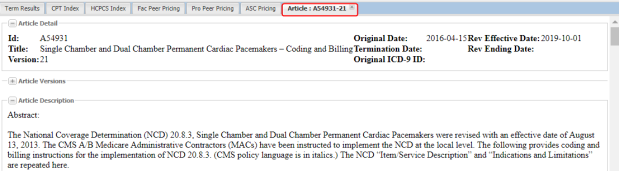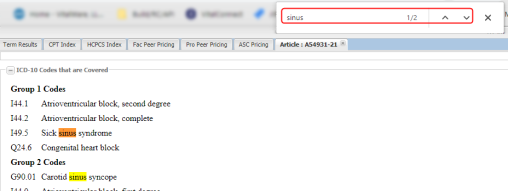You are here: VitalKnowledge >
Using Code and Document Hyperlinks
The blue codes and documents in VitalKnowledge are hyperlinks. Click on a hyperlinked code or document to open the details. Clicking a code will open the code's details. Clicking a document will usually open the document in a new tab within VitalKnowledge. Some document hyperlinks open in a new browser tab.
- All codes with a blue hyperlink will open the Code Detail pane when clicked.
- Close the code detail panel by clicking the minus
 icon.
icon.
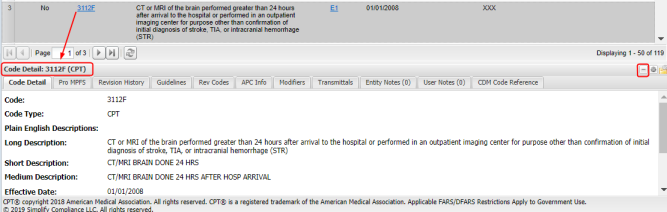
Clicking a code within the Code Detail pane opens a new tab containing the detail of the newly clicked code.
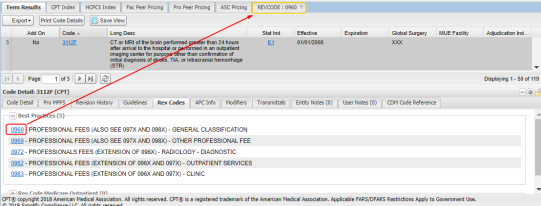
- Close the code detail tab by clicking the X
 icon on the tab, or right-click and choose Close Tab.
icon on the tab, or right-click and choose Close Tab.
- Close all open tabs by choosing Close All Tabs.
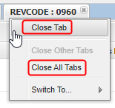
All documents such as Local Coverage Determinations (LCD), National Coverage Determinations (NCD), Transmittals, and MedLearn Matters (MLN) that are hyperlinked will either open the document in a new tab in VitalKnowledge or in a new browser tab when clicked.
- Click the plus and minus icons in a document to expand or collapse sections, or simply scroll the page.
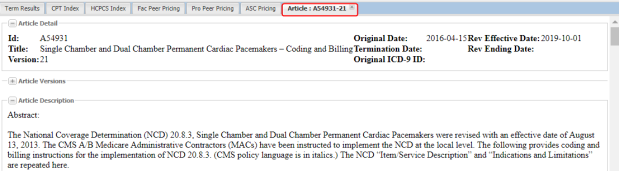
- Search for a word or code in a document by clicking CTRL + F and entering the word or code in the pop-up box.
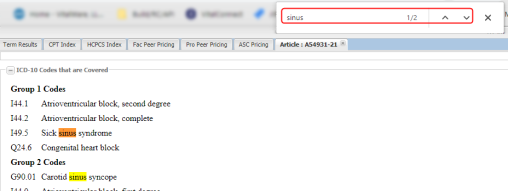
- Closing document tabs works the same way as closing code tabs.
 icon.
icon.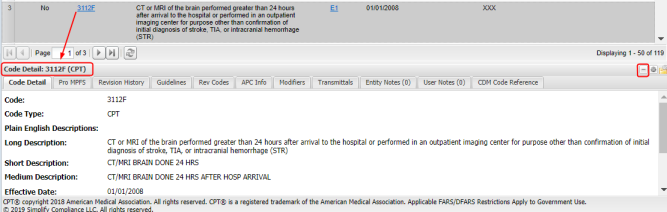
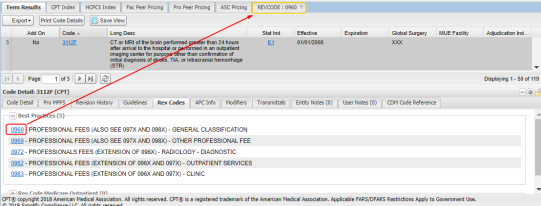
 icon on the tab, or right-click and choose Close Tab.
icon on the tab, or right-click and choose Close Tab.