Did You Know?
Product Release Schedule
Product enhancements, new features, and bug fixes are released to the live software environment every other Thursday afternoon.
Note: Due to the upcoming holidays, some releases for the next three months will be adjusted. Dates in bold font below do not follow the regular two-week release schedule.
The next three Release Dates are:
- November 9, 2023
- December 7, 2023 (no release on November 23, 2023)
- January 4, 2024 (no release on December 21, 2023)
RT and LT Modifiers for Bilateral Codes
Some CPT codes represent a unilateral or a bilateral procedure based on the description. As such, modifier 50 would not be appropriate, but modifiers RT and LT could be used to indicate which side of the body the procedure is performed on when performed unilaterally. Some payers may wish to have this information provided to them and some facilities may wish to track this information internally. Additionally, it’s important to remember that the bilateral indicator applies to physician reimbursement and does not necessarily correspond to appropriate coding for facilities.
Searching Supplies and Devices
Searching by Model Number
The following is the best practice when searching the Supplies and Devices data set for a model number:
- Select the Supplies and Devices data set.
- In the Search Text field, enter the model number without dashes, slashes, parentheses, or spaces. For example, enter model number "REF 907-B" as REF907B.
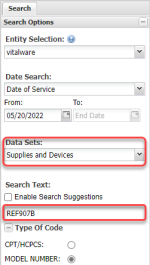
Searching by Product Name or Manufacturer
The following is the best practice for searching Supplies and Devices by product name or manufacturer name:
- Select the Supplies and Devices data set.
- Enter the name of the product or manufacturer in the Search Text field. The more specific your input, the more closely the results will match what you are looking for.
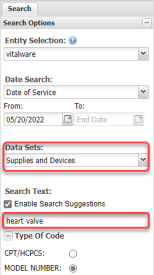
Note: You can also search for a manufacturer's name by selecting Manufacturer under Field Search. However, if you search using this method, you must enter the manufacturer's name exactly as it appears in the database, or no search results will be returned.
Troubleshooting a Blank Dashboard
If the Vitalware dashboard appears blank, there are several steps you can take to resolve the issue. In addition to the following, you may also restart your computer if you have not done so recently.
Chrome: Clearing Your Browser Cache
If you are using Chrome, clearing your cache and cookies may resolve this issue. To clear your cache and cookies in Chrome, do the following:
- Click the vertical ellipsis ⋮ in the top right corner of Chrome.
- Select More tools > Clear browsing data.
- Select a Time range. To delete all data, choose All time.
- Select both Cookies and other site data and Cached images and files.
- Click Clear data.
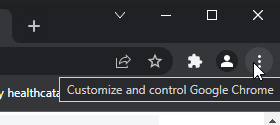
Microsoft Edge: Restore Settings to Default
If you are using Microsoft Edge, you can try restoring your settings to the defaults.
- Click the ellipsis … in the top right corner of Microsoft Edge.
- Select Settings.
- Click Reset Settings.
- Click Restore settings to their default values.
- Relaunch Edge.
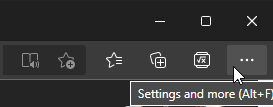
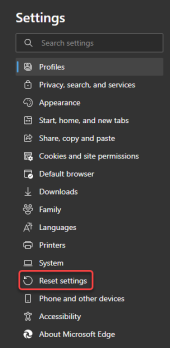
Hard Refresh May Solve Several Issues
A hard refresh is a way of clearing your browser's cache and forcing it to load the newest version of a product screen (webpage).
If you receive an error such as "Http failure response..." when attempting to open your product, or you don't see release updates in your product, you should do a hard reload to clear your browser cache.
Use the following command for your operating system to perform a hard reload:
- Windows (Chrome, IE, Edge, Firefox)
- Ctrl + Shift + R
- Mac (Chrome, IE, Edge, Firefox)
- Command + Shift + R
Checking VPN
If clearing your cache/cookies and performing a hard refresh do not resolve your issue, see if you are logged in to the company VPN. If you are, then log out, or try logging in to the Vitalware site on a device that is not logged in to the company VPN. If you can log in from an alternate device and the dashboard appears normal, you may need to reach out to your IT department.